Reply to an email
In this guide, we will walk you through the steps to get started, explore the features, and provide helpful tips
Overview
The tool is designed to generate email responses that are thoughtful, relevant, and professionally crafted.
Getting Started
To access the tool, sign up for a subscription plan*. After completing the registration process, log in using your credentials.
* here is more about Pro and Free versions.
Follow these steps to use the tool effectively:
-
Select the desired AI model (Basic GPT-3.5 or Premium GPT-4) from the dropdown menu.
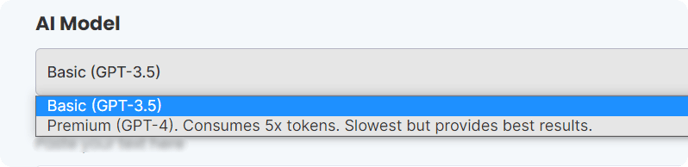
Suitable for basic tasks and quicker results, GPT-3.5 consumes fewer tokens and offers faster processing.
For more advanced tasks and higher-quality output, select GPT-4 which provides the best results but requires 5x the tokens and has a slower processing speed.
-
Paste the email to which you want to respond into the designated field.
-
Click Generate to initiate the process.
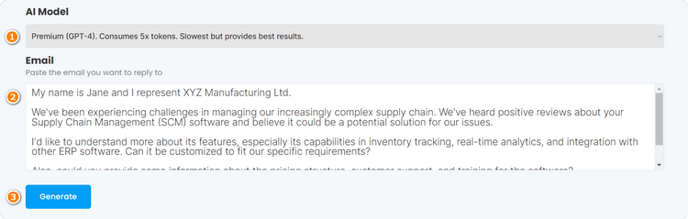
- Review the generated email response.
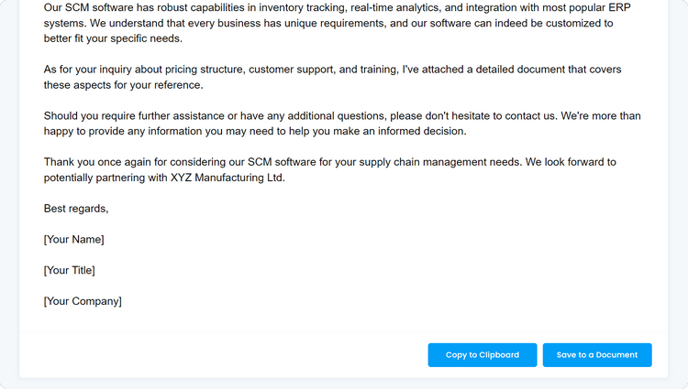
Once satisfied with the result, click "Copy to Clipboard" or "Save to a Document" to store your rewritten content.
Tips for Optimal Results
-
Ensure the original email pasted is complete and well-structured to achieve a more effective response.
- Remember, this tool is designed to assist you. Feel free to add your personal flair or additional details to the auto-generated response.